Emergency Action Plan
If you suspect that Speed Kit is causing a problem on your website, follow this emergency protocol. For developers who wish to optionally test locally first to confirm if Speed Kit is the cause, please see our Debugging Speed Kit guide.
Step 1: Deactivate Speed Kit for All Users
If you believe Speed Kit is the cause of an issue, you can immediately turn it off for all users. After you click the button, the deactivation takes only a few seconds to take effect. This action disables the Speed Kit service worker for all visitors, meaning your website will be delivered directly from your origin server—just as it was before Speed Kit was installed.
- Go to the Speed Kit Dashboard
- Find Settings in the menu.
- Click the Deactivate Speed Kit button.
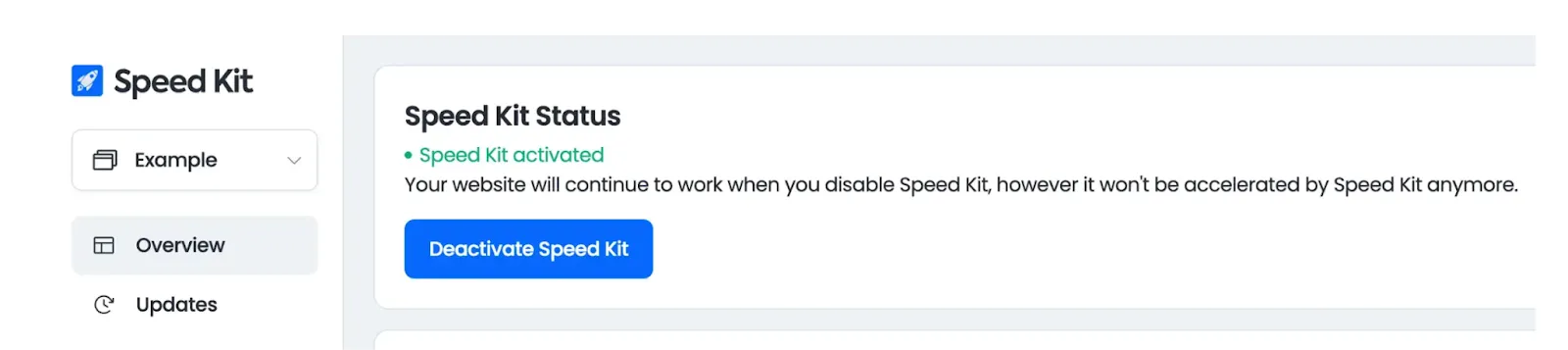
If the problem persists after deactivation, Speed Kit was not the cause. In this case, or if you deactivated Speed Kit by mistake, you can re-enable it by clicking the Activate Speed Kit button in the same section.
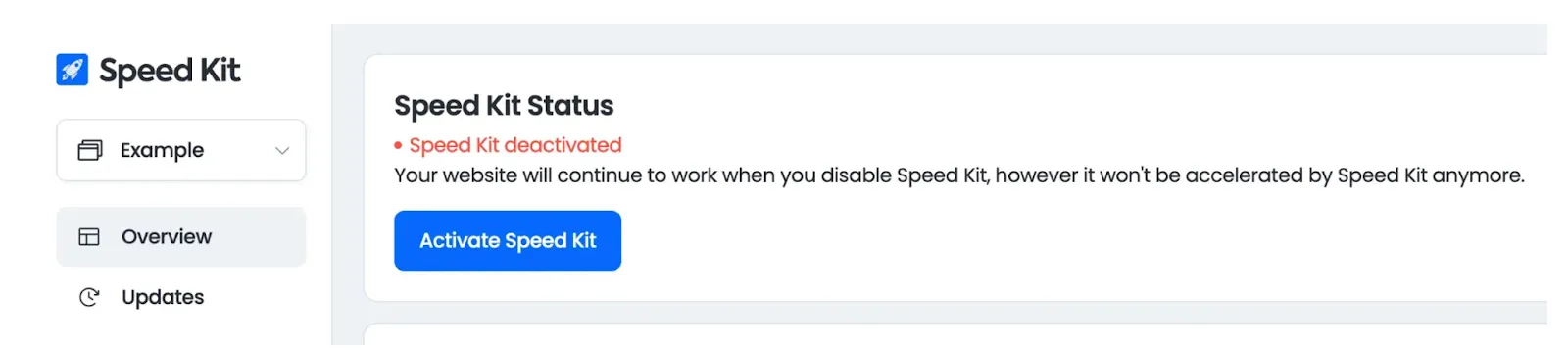
Step 2: Report the Issue
Next, please report the issue to our support team. You can send an email to help@speedkit.com or use the support form in the dashboard. This action creates a support ticket, and our team will investigate the problem and contact you as soon as possible. To help us resolve the issue quickly, please include the following details in your report:
- How can we reproduce the problem (e.g., specific URLs, steps to follow)?
- What browser, operating system, and device did you use?
- What is the unexpected behavior?
- What is the expected behavior (e.g., what should it look like)?
Emergency Support Outside Business Hours
If you have a critical emergency and need immediate support outside of our standard business hours (Monday to Friday, 9 AM to 5 PM CET / CEST), please call our emergency hotline. You can find the number in your Speed Kit onboarding documents.
